Getting Started With Dictation Mode
Welcome to Dictation Mode training! Soon you will be a great dictator!
This tutorial is all about how to dictate words. This does not include editing commands. Editing is a separate tutorial.
Before doing any sort of voice work, it is very important to warm up. Short warm ups are incredibly important in caring for and maintaining your body. As farmers say, “If You Don’t Schedule Time For Maintenance, Your Equipment Will Schedule It For You.” Now is an excellent time to take five minutes, take care of your vocal equipment, and hum the ‘Star Spangled Banner’ through a straw along with Ingo Titze.
All warmed up? Excellent!
Dictation Mode
To get into dictation mode, say dictation mode. This turns off all of the commands except the dictation commands.
By default, dictation mode has several autoformatting and capitalization features. When in dictation mode, it keeps track of when you have said a sentence-terminating character like a period, an exclamation point, or a question mark. When it hears those characters, it will automatically space and capitalize the next phrase. It will also properly space things like commas, semicolons, and so on.
For example, go to dictation mode and say:
When the cow jumped over the moon comma the cat was playing the fiddle period
The above does not have to be a full command. You can say it word by word, or in phrases, or all at once. The result will be, ‘When the cow jumped over the moon, the cat was playing with the fiddle.’
Undoing Things
The command scratch that is often used to correct dictation. Scratch that has a couple of caveats.
The way scratch that works is that it counts the number of keystrokes Talon typed during the last phrase, and deletes that number of keystrokes.
As a result, if you move the cursor at all, it will start deleting from wherever you put the cursor. This also means that if you are using a program with certain forms of auto-complete it will throw off Talon’s count and scratch that won’t delete the last phrase you typed.
If scratch that messes up, the best way to fix it is to switch to command mode with the command command mode and start saying undo that.
The undo that command uses the undo function of whatever program you are in. However, that also has some issues. For example, when you have said a long phrase, the program you are typing into will often interpret each word Talon types as a separate phrase. So even though you said ‘the quick brown fox jumped over the lazy dog’ really quickly, you have to say undo that 9 times to delete the phrase word by word. This is why scratch that is the preferable command, even if it does not do what you expect when you move the cursor. (You can also say undo that nine times to repeat the undo command nine times, but who has time to do math while typing?)
If you want to see scratch that in action, switch to command mode and say recent list. This opens the ‘recent phrases’ list, which keeps track of the last forty things you’ve said. Say scratch that and watch the first phrase disappear off the list.
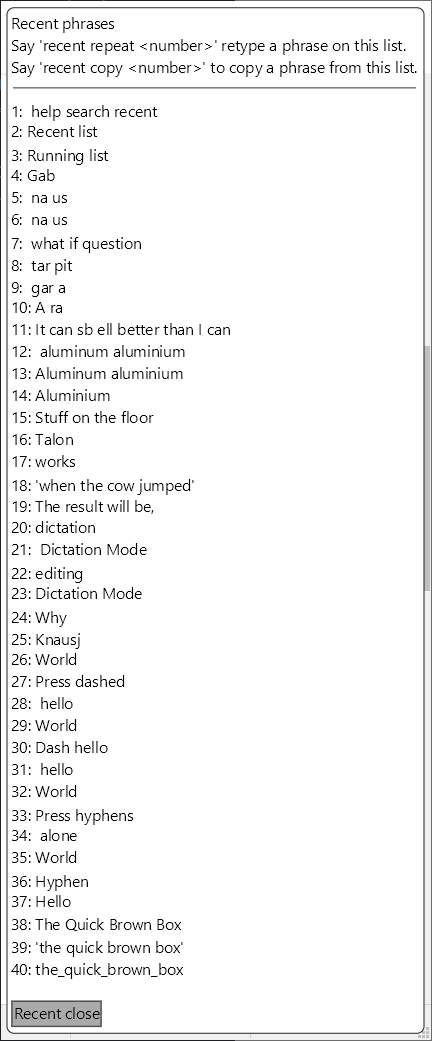
Adding Custom Vocabulary
What if you want to add special words, like a name, or a technical term, to the dictation mode? If you add the word to knausj_talon/settings/additional_words.csv, Talon will start dictating it when you pronounce it. If Talon doesn’t start dictating it, add a pronunciation hint. For example, I can add the following line to additional_words.csv.
knausj, nous ja
As you can see, I added the word knausj with a pronunciation hint ‘nous ja.’ Now, when I say ‘nous ja’ it types out knausj, the name of the default Talon repository. Add a word like knausj or your name to additional words.
Adding Punctuation
Dictation mode will substitute words with the right punctuation, appropriately spaced, for the following punctuation symbols from the punctuation list:
| user.punctuation list | |
|---|---|
| description : words for inserting punctuation into text | |
| ` | ` |
| , | , |
| back tick | ` |
| grave | ` |
| comma | , |
| period | . |
| full stop | . |
| semicolon | ; |
| colon | : |
| forward slash | / |
| question mark | ? |
| exclamation mark | ! |
| exclamation point | ! |
| asterisk | * |
| hash sign | # |
| number sign | # |
| percent sign | % |
| at sign | @ |
| and sign | & |
| ampersand | & |
| dollar sign | $ |
| pound sign | £ |
Adding Quotation Marks
Dictation mode handles quotation marks a little oddly, so you have to know the right voice command to get quotation marks to do the appropriate spacing. Specifically, you have to use the command ‘open quote’ to start a quotation and ‘close quote’ to create a quotation with a space after it.
Say the command
open quote I like myself period close quote I said open quote because I am awesome exclamation mark close quote
The result will be “I like myself.” I said, “because I am awesome!”
Note: These commands are all handled by the prose snippit list, and you currently can’t look them up with the help context dictation help menu. The only current way to figure out what is on the list commands are without having someone tell you what they are is to check out the prose snippit list or to know your way around the knausj source code and understand how lists work on a python code level.
These commands are located on the prose snippit list.
| user.prose-snippets list | |
|---|---|
| description : Snippets that can be used within prose | |
| spacebar | |
| new line | <br /> |
| new paragraph | <br /> <br /> |
| open quote | “ |
| close quote | ” |
| smiley | :-) |
| winky | ;-) |
| frowny | :-( |
Adding New Lines
The easy way to add new lines is the ‘new line’ command, which inserts a new line, and the ‘new paragraph’ command, which inserts two new lines to symbolize the beginning of a new paragraph.
Otherwise, you can insert a new paragraph with the press newline key.
Writing Numbers
If you want a number written out like 123 instead of one hundred twenty three, prefix it with the word ‘numeral.’
For example, say the command
numeral one hundred twenty three
The result is 123.
The command
numeral one two three
will also result in 123.
The command
numeral one hundred dot five six
will result in 100.56
Or the command
numeral eight colon fifty six.
will result in 8:56
(Note: These commands are all handled by the prose number capture and you can’t look them up with the help context dictation help menu. The only current way to figure out what the numeral commands are without having someone tell you what they are is to check out the prose number capture on my cheatsheet or to know your way around the knausj source code and understand how talon captures work on a code level.)
Spelling Words
It is possible to spell out words with the spell that command.
For example, say the command:
spell that air pit pit look each
This spells the word apple.
People often want to spell proper names. It is possible to capitalize the thing you are formatting by putting the ‘title’ formatter after the the ‘spell that’ command.
spell that title trap air red air
This spells my name, Tara.
Formatting text
Many times people want to capitalize text, such as book titles, article titles or other things. To format a phrase, you can say a the word formatter followed by the type of formatting you want, followed by the phrase you want to format. For example to format a phrase like a book title, say,
formatted title books are awesome
This results in Books Are Awesome.
The following is a list of formatters currently available in knausj-talon.
| user.formatters list | |
|---|---|
| description : list of formatters | |
| allcaps | THE QUICK BROWN FOX |
| alldown | the quick brown fox |
| camel | theQuickBrownFox |
| dotted | the.quick.brown.fox |
| dubstring | "the quick brown fox"" |
| dunder | __the__quickbrownfox__ |
| hammer | TheQuickBrownFox |
| kebab | the-quick-brown-box |
| packed | the::quick::brown::fox |
| padded | the quick brown fox |
| slasher | /the/quick/brown/fox |
| smash | thequickbrownfox |
| snake | the_quick_brown_fox |
| string | 'the quick brown fox'' |
| title | The Quick Brown Box |
Selecting The Last Phrase
The command select that selects the last phrase spoken. This is very useful if you want to reformat the thing you just said- such as capitalizing the last phrase to turn it into a book title.
When paired with the format selection <user.formatters> command, it becomes a powerful way to quickly properly format what you just said.
Say a phrase into the text box below, say select that, then say format selection title to format what you said into a book title.
To Press a Sequence of Keys on the Keyboard
Oftentimes there are keys you want to press on a keyboard, such as symbols that are not recognized by dictation mode. To press a sequence of keys on the keyboard, use the press command. For example:
press shift trap air look odd near ampersand
This spells out ‘Talon&’.
You can also press keyboard shortcuts such as the ‘file save’ keyboard shortcut ctrl-s on Windows or command-s on Mac:
press control sun
press command sun
Capitalizing A Single Word
Often, the auto-capitalization does not work, becuase you haven’t said a period or other sentence-ending character to terminate the last sentence. You can capitalize a single word with the command ‘cap.’
cap apple
results in ‘Apple.’
Somtimes you say a word, and then immediately decide that you wanted that word capitalizied. The command cap that capitalizes the first word of the last phrase you said.
This command is especially useful when Talon has lost track of where it is in the document and whether it is supposed to auto-capitalize a word. Whether the dictation.py file thinks a word should be auto-capitalized depends entirely on the last commands you said- so if you say a command, then move the cursor to a different place in the document, the dictation.py command will have no idea that you moved elsewhere in the document and will still be capitalizing (or not capitalizing) things based on the things you said, not where you actually are. The cap that command is there to quickly fix auto-capitalization issues caused by moving around like that.
Writing Out A Word That Is Also A Talon Command
Sometimes you actually want to write out the word ‘period’ instead of the symbol ‘.’. The escape command is for when you want to write out a word that would otherwise be a command.
escape period
Results in spelling out the word period.
