Websites for you and your projects.
Hosted directly from your GitHub repository. Just edit, push, and your changes are live.
Pages Help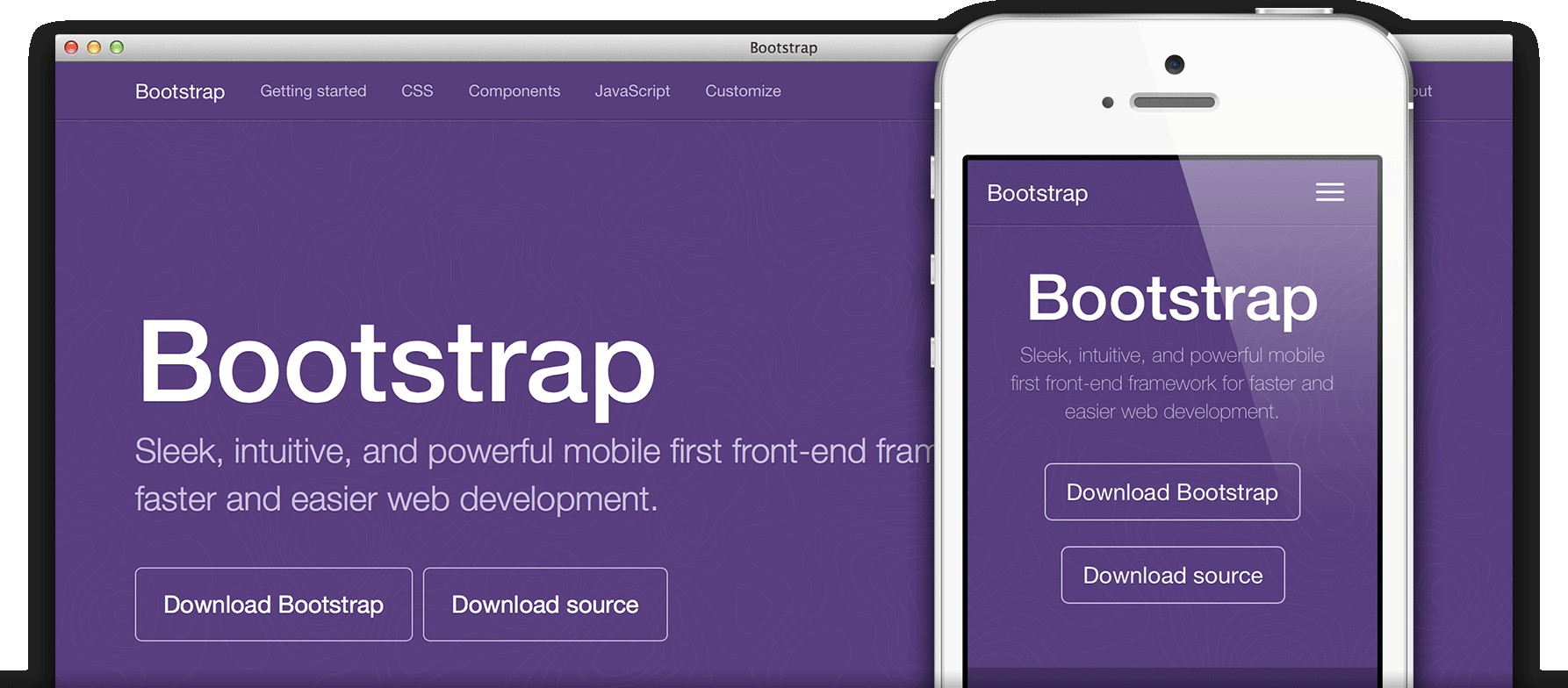
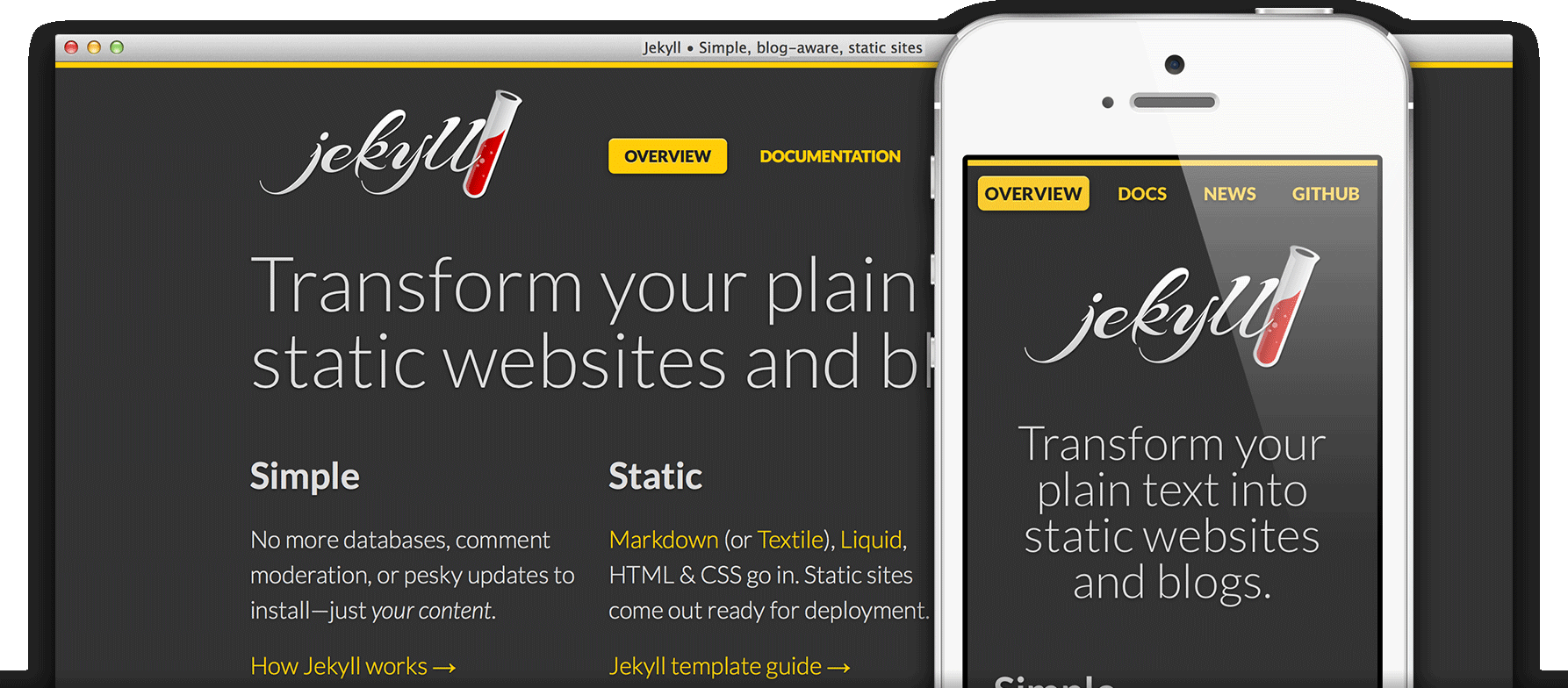
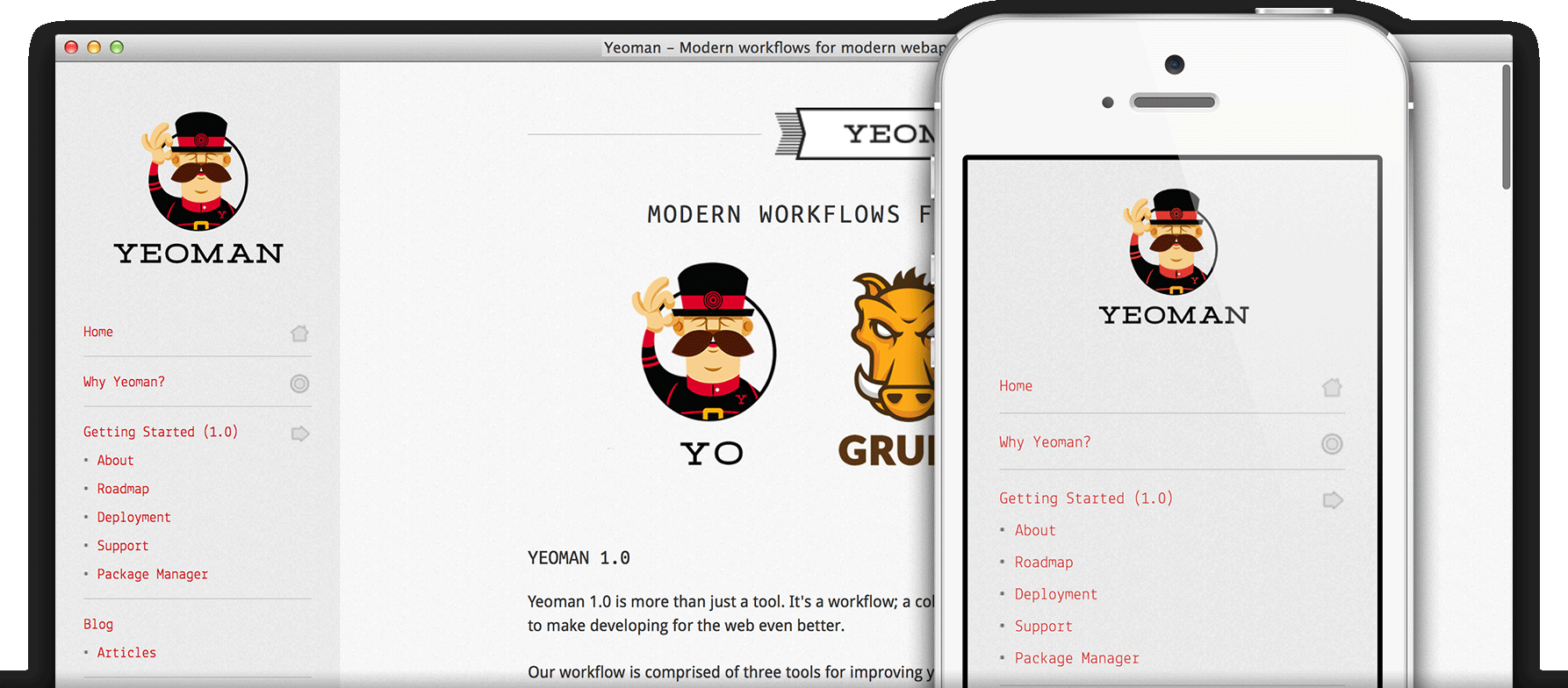
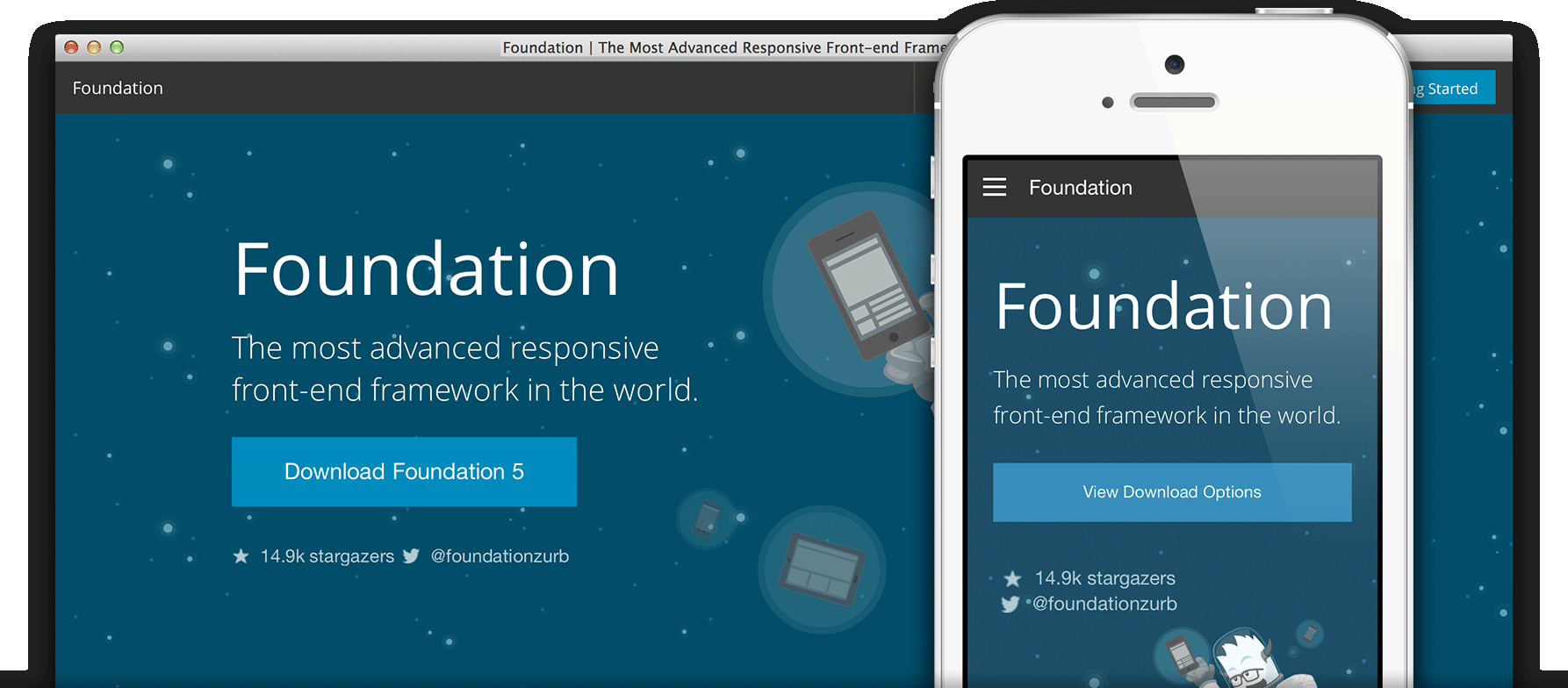
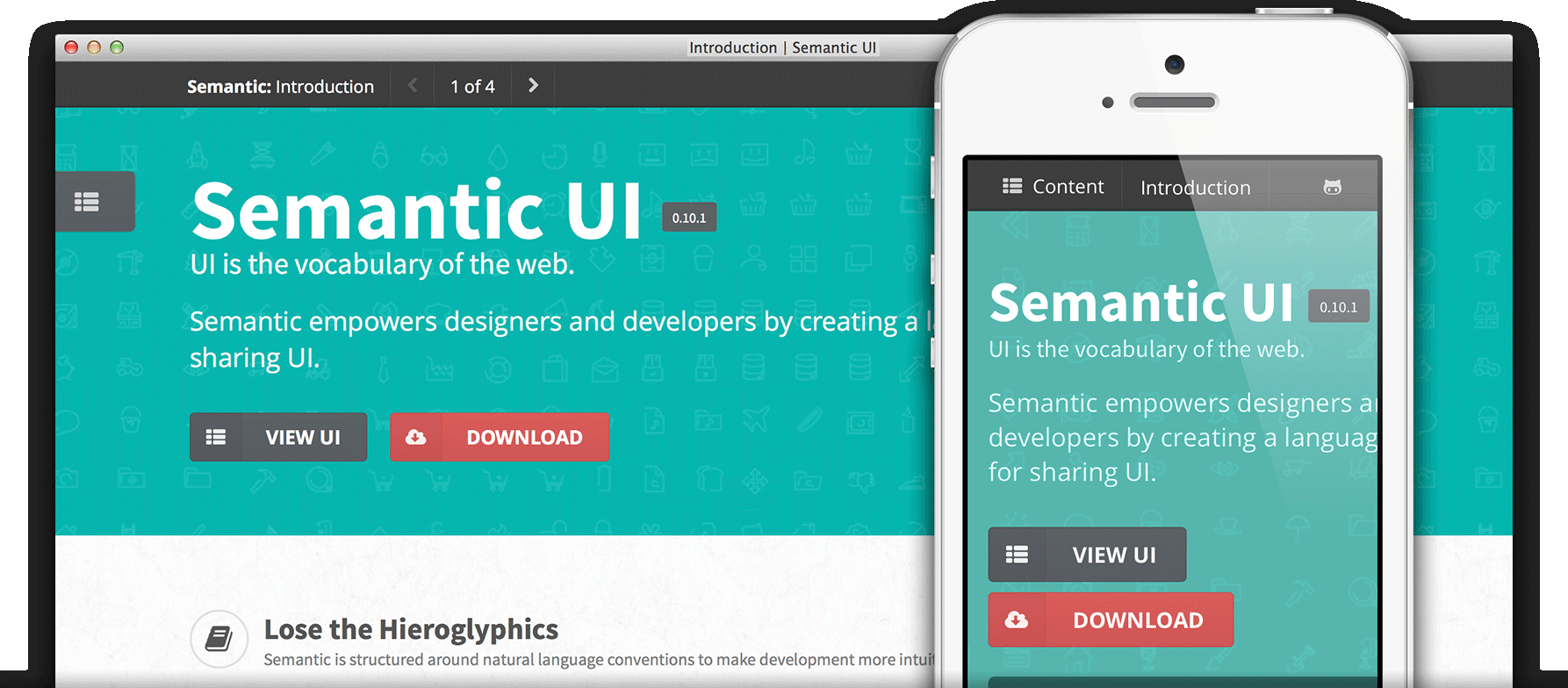
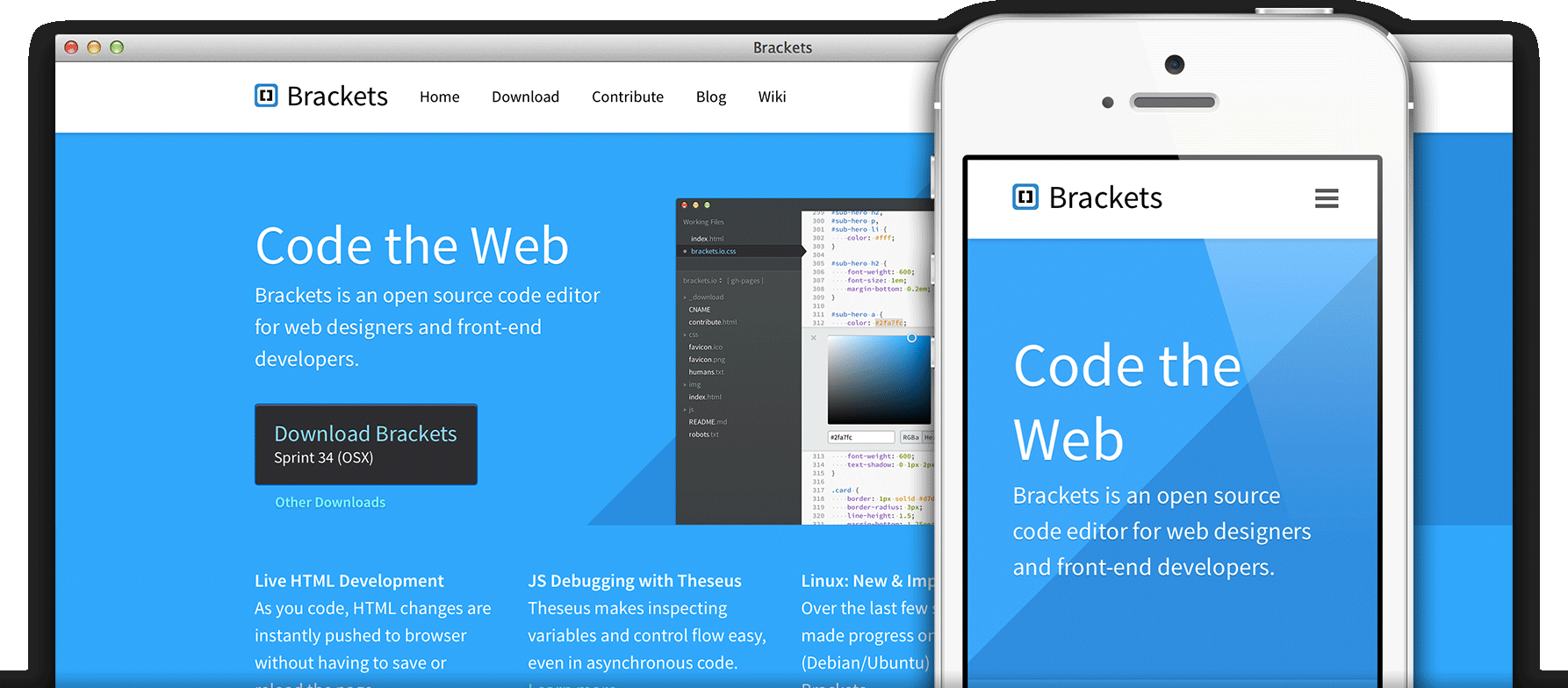
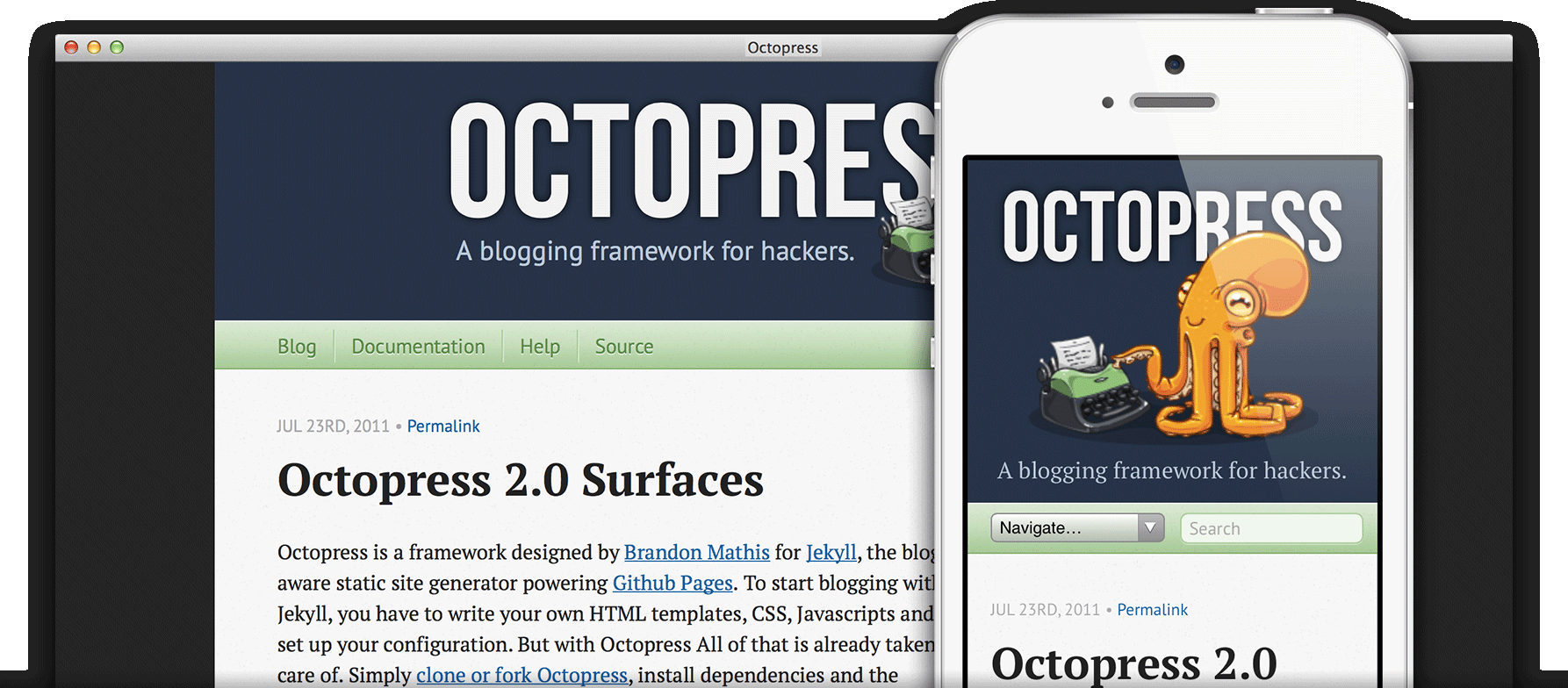
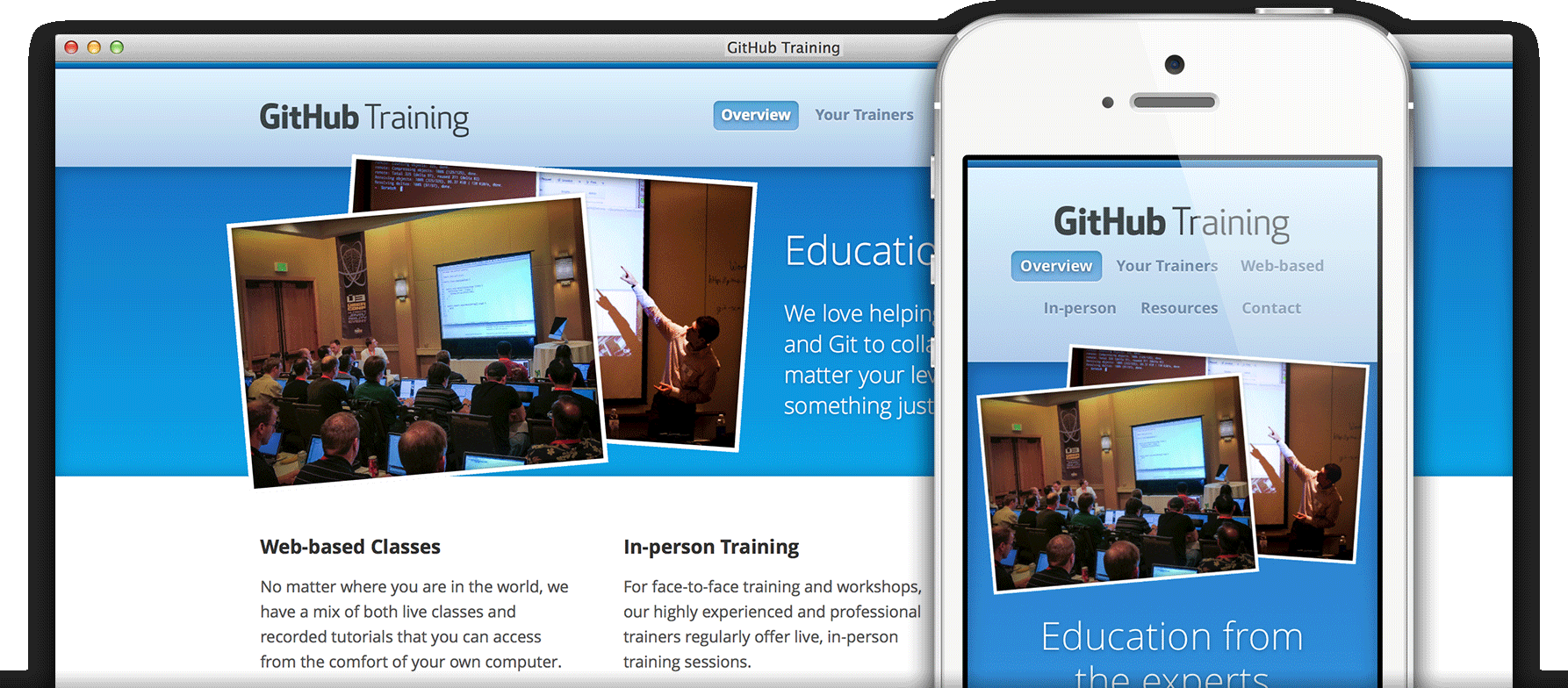
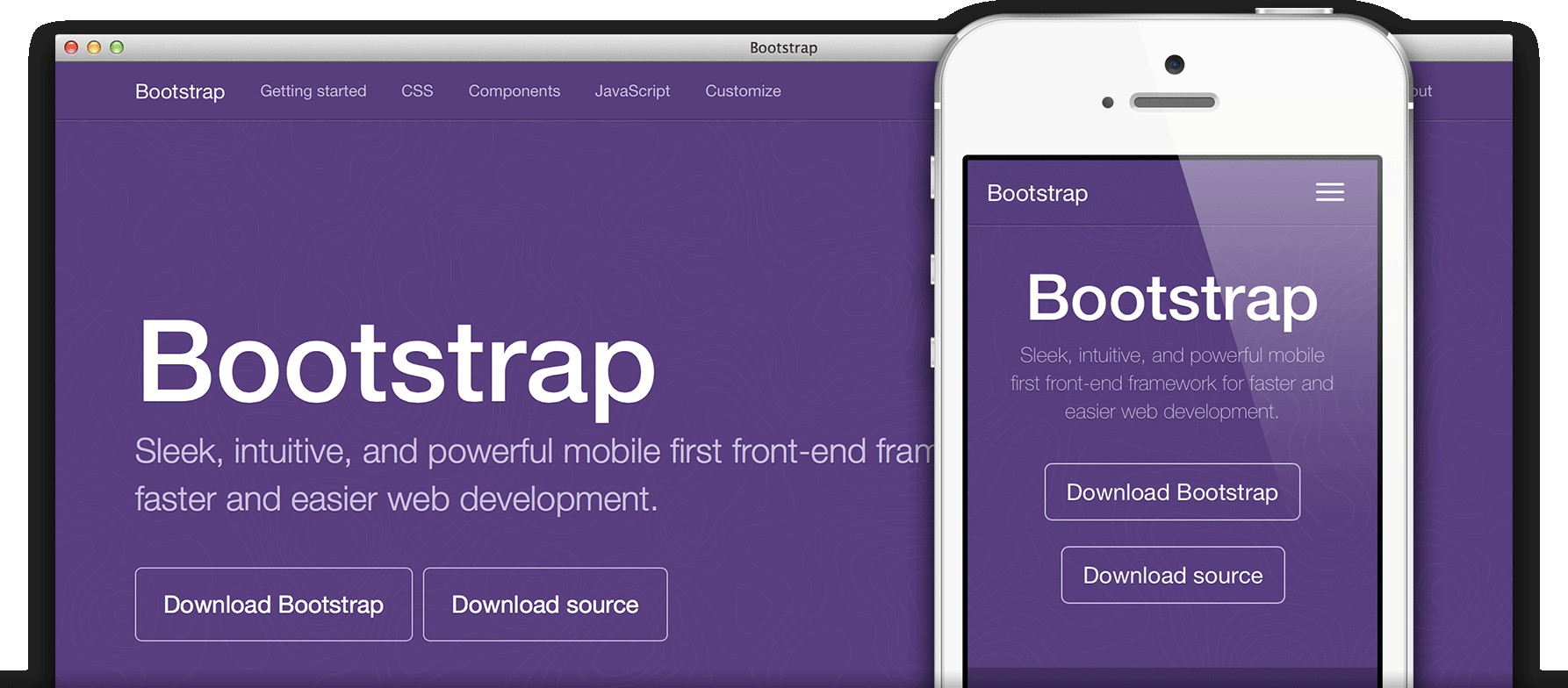
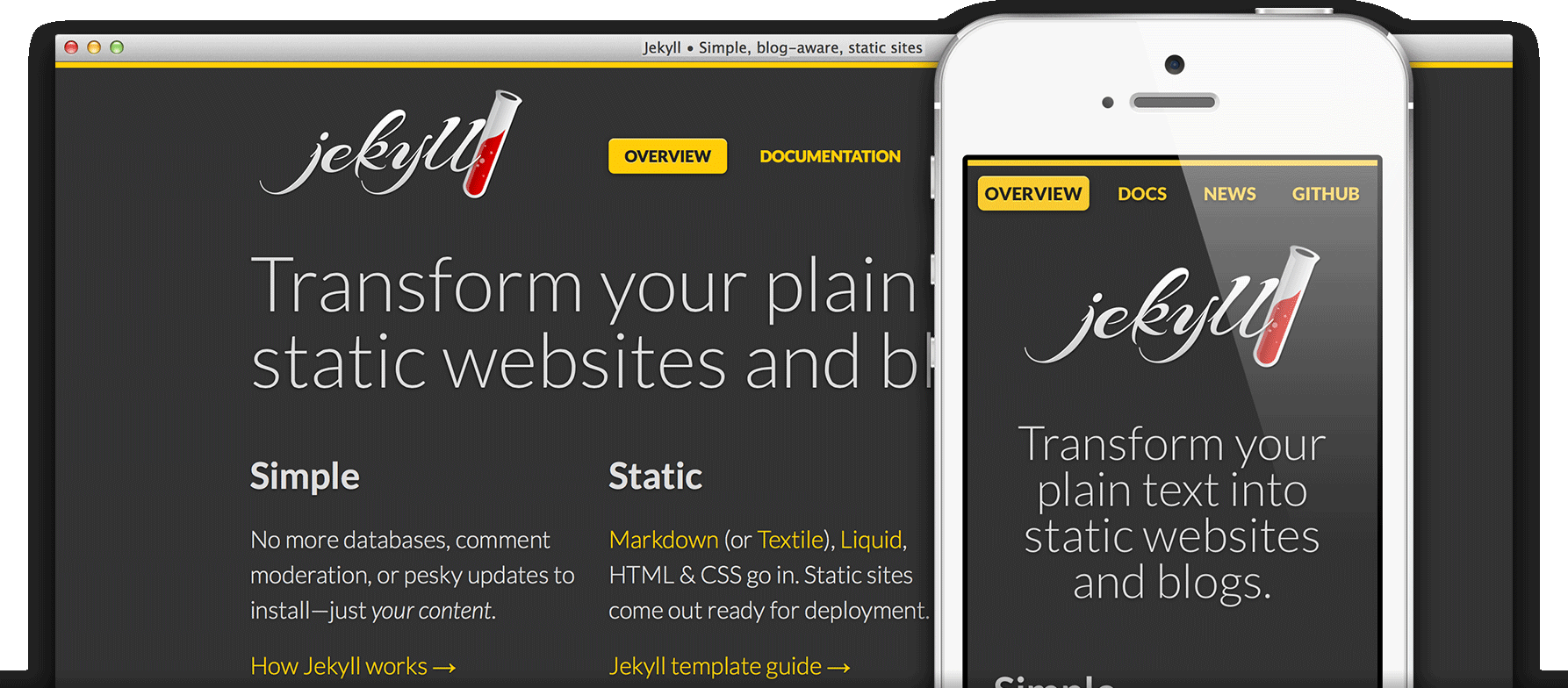
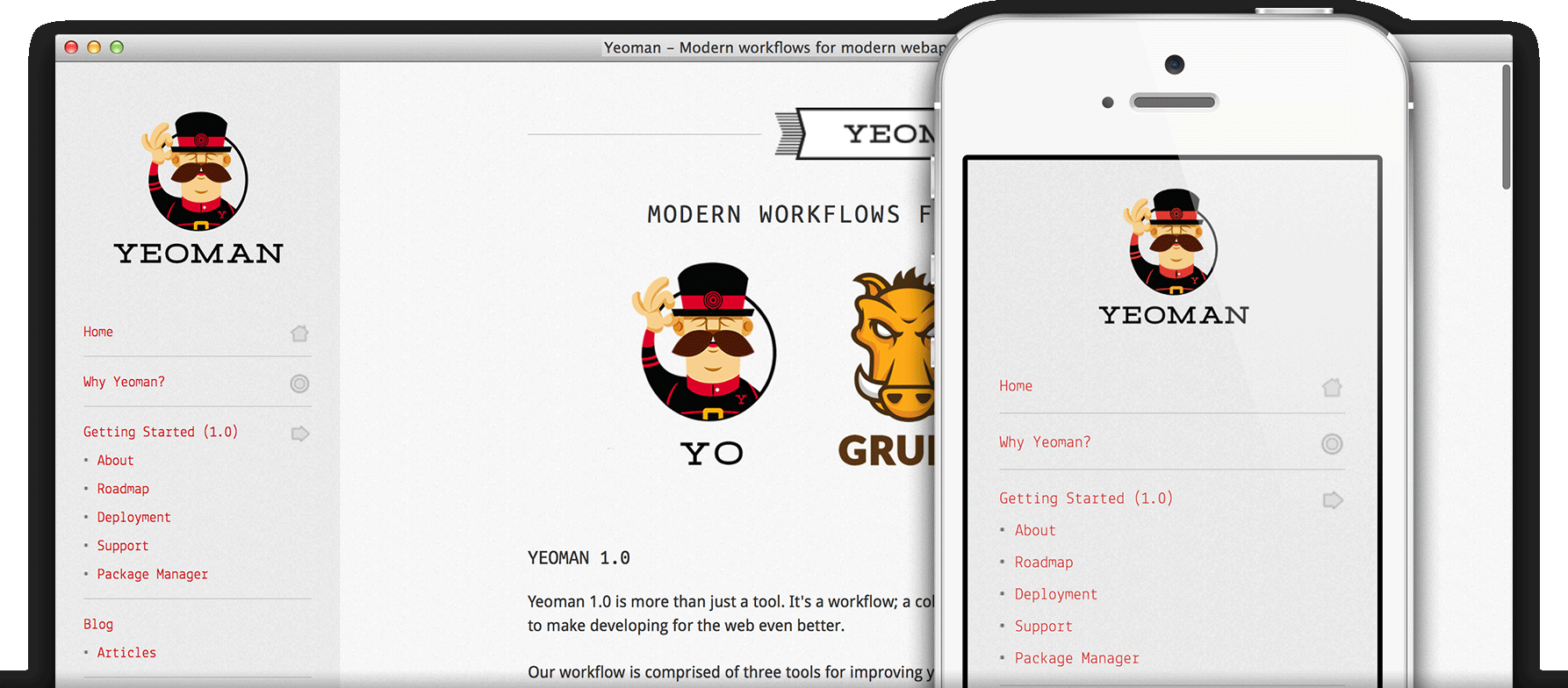
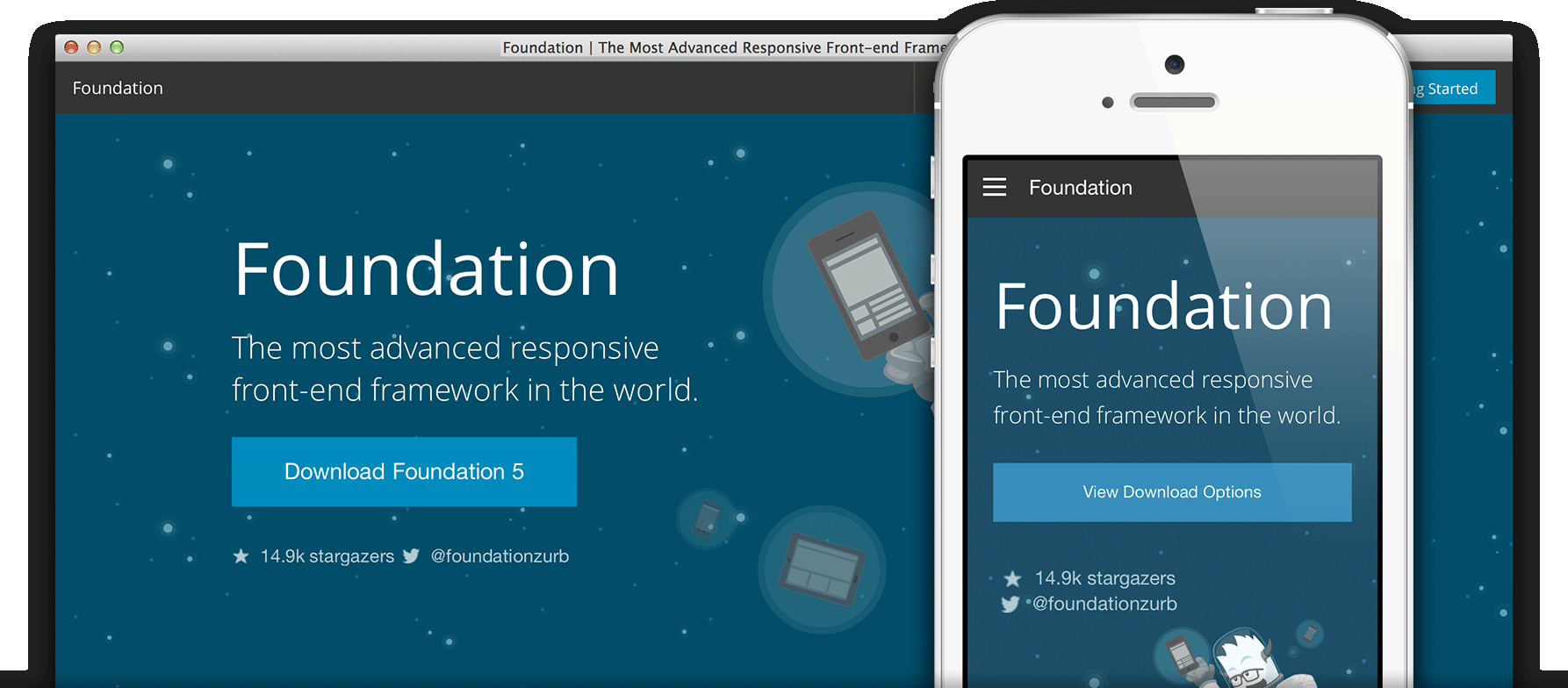
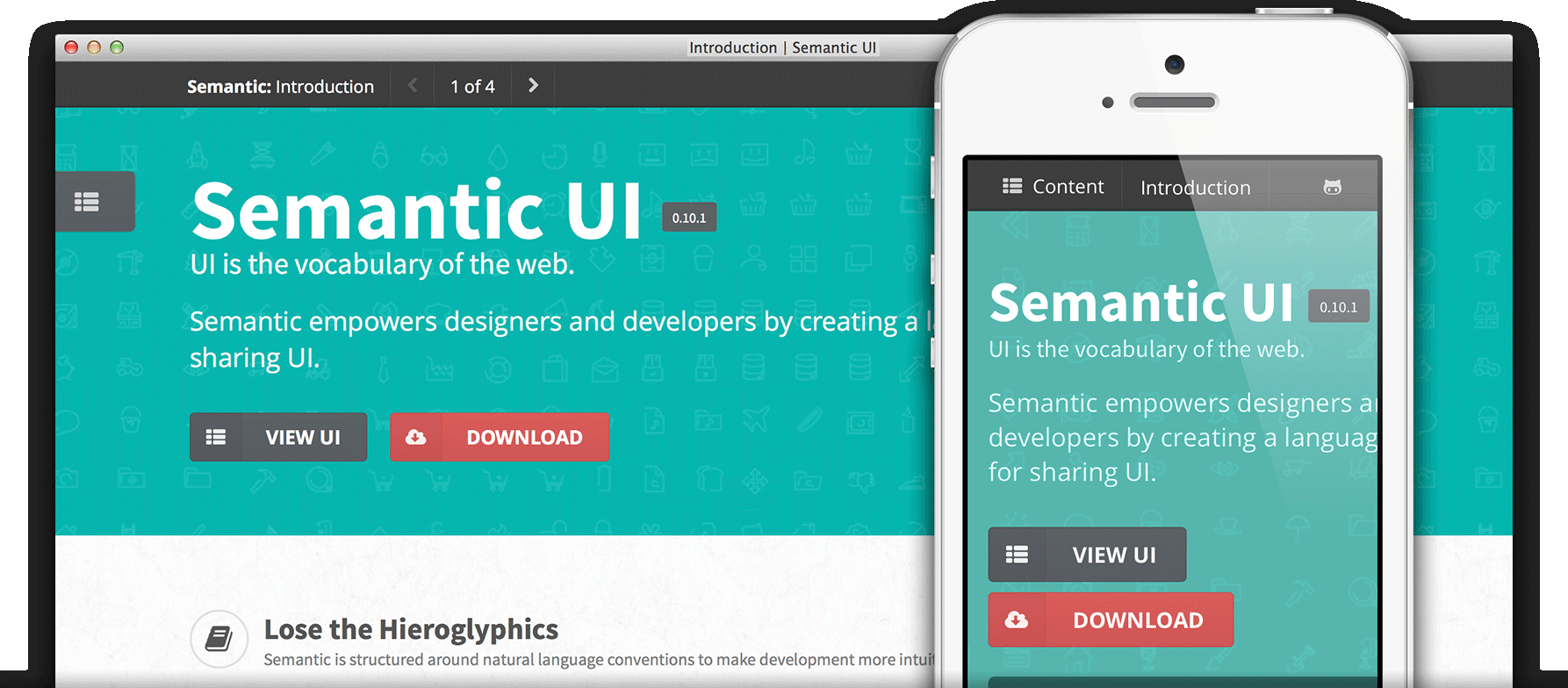
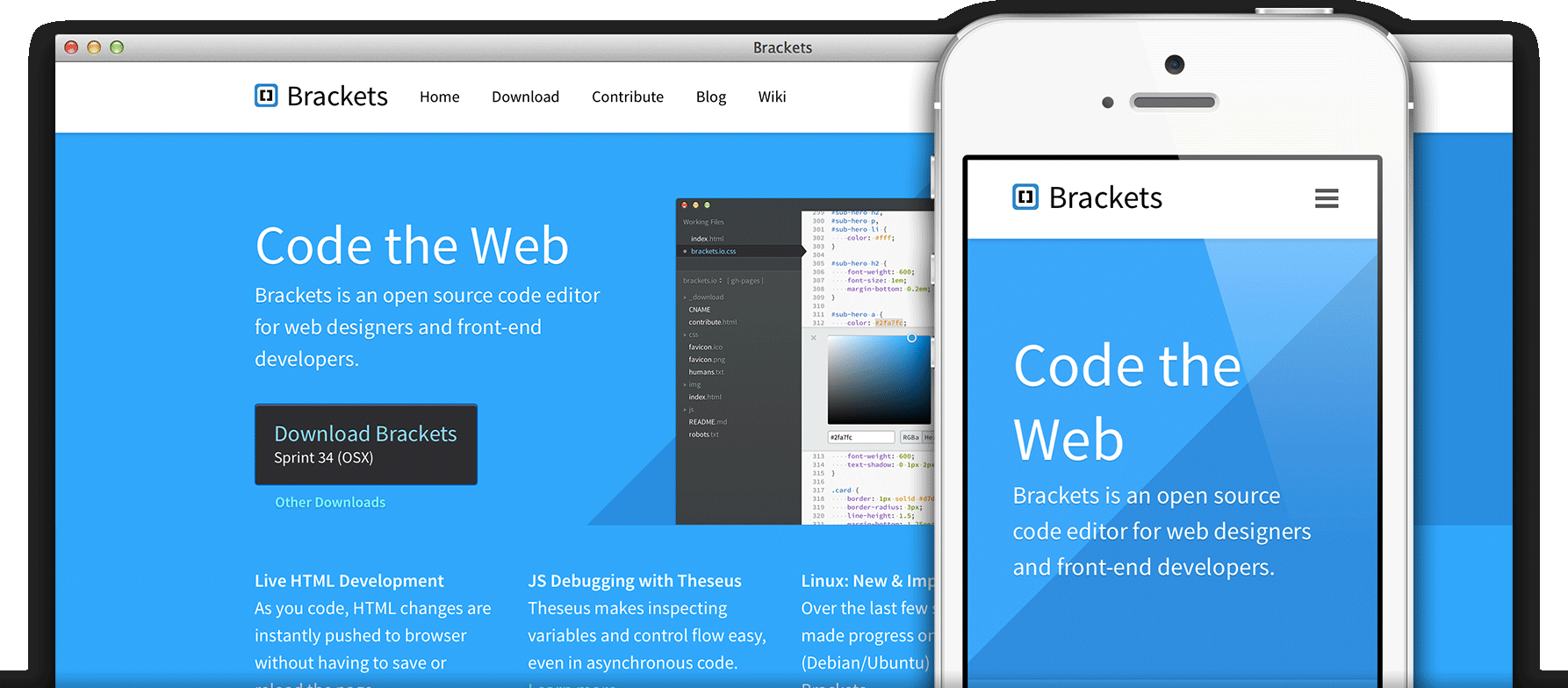
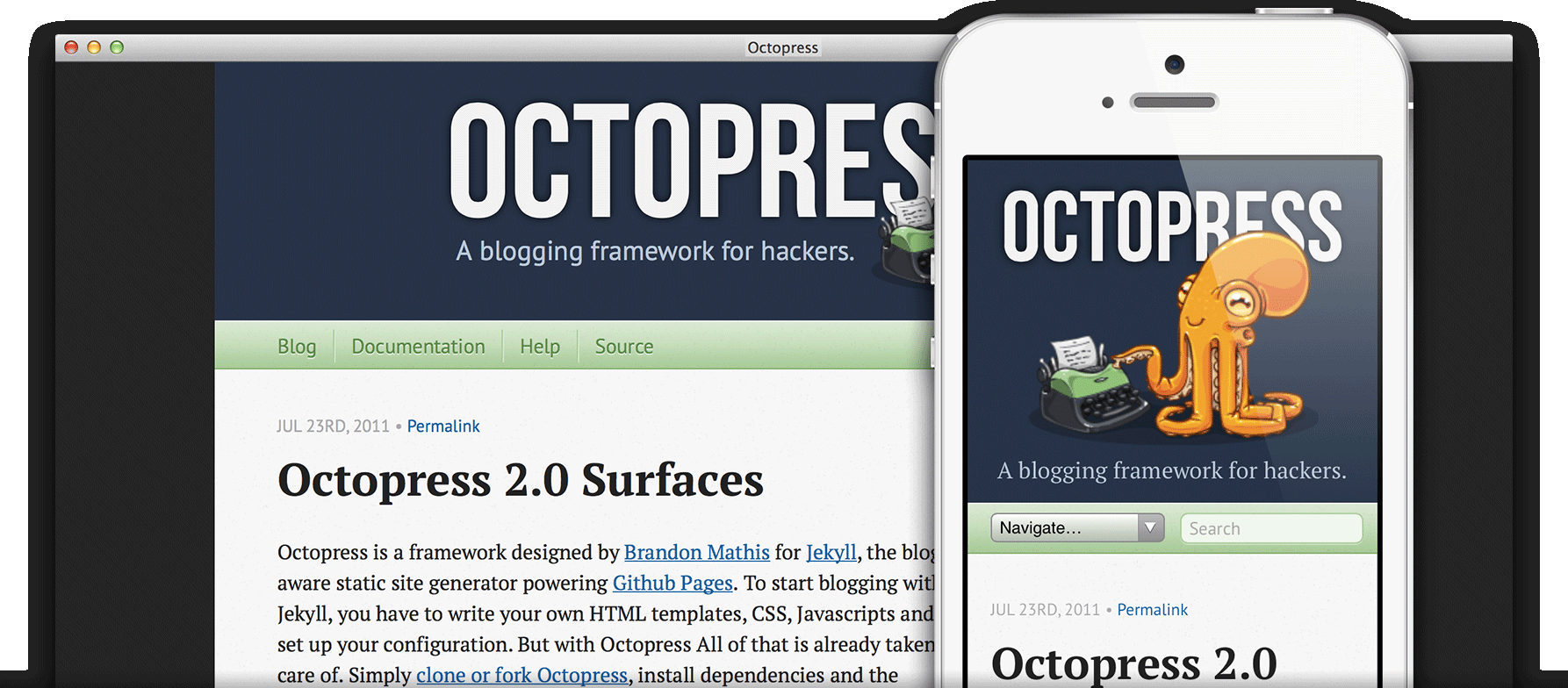
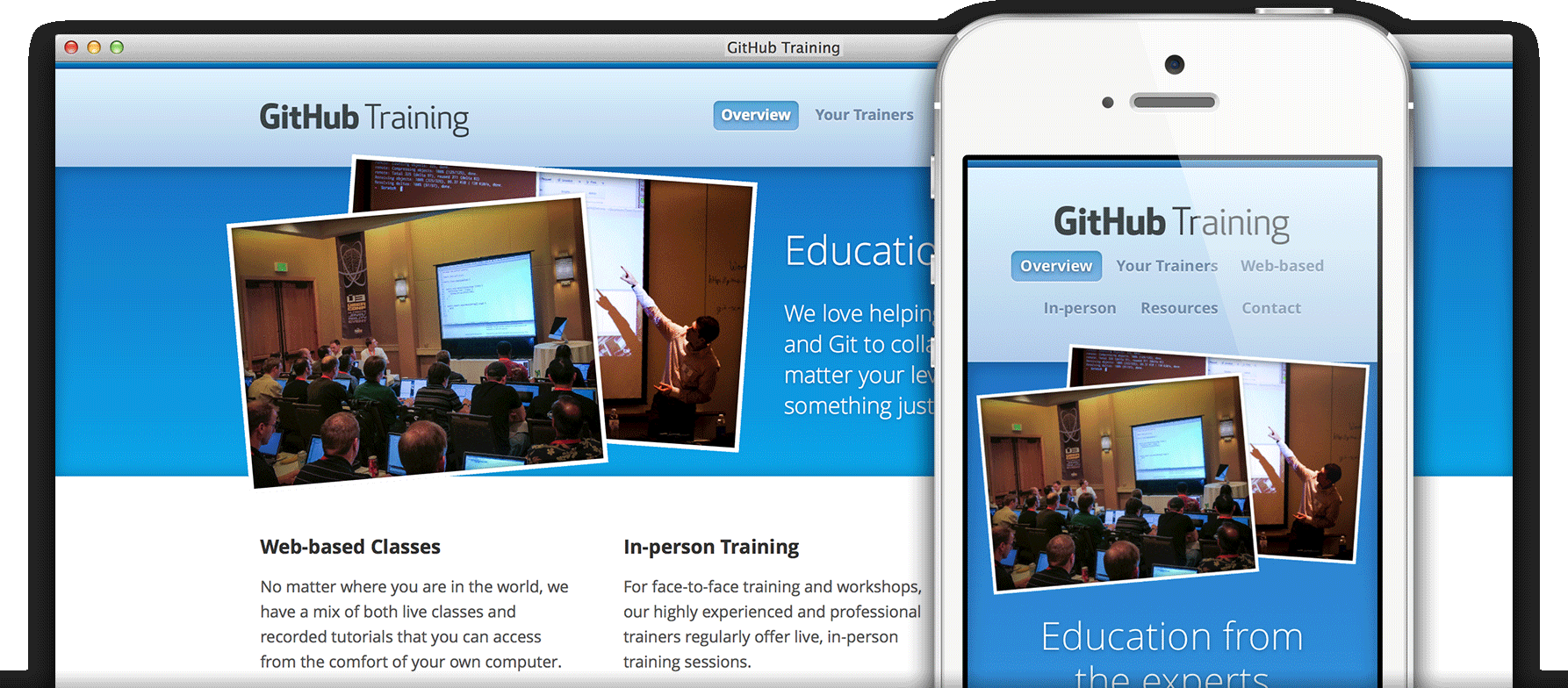
Head over to GitHub and create a new repository named username.github.io, where username is your username (or organization name) on GitHub.
If the first part of the repository doesn’t exactly match your username, it won’t work, so make sure to get it right.
Go to the folder where you want to store your project, and clone the new repository:
~$git clone https://github.com/username/username.github.io
Enter the project folder and add an index.html file:
~$cd username.github.io
~$echo "Hello World" > index.html
Add, commit, and push your changes:
~$git add --all
~$git commit -m "Initial commit"
~$git push
Fire up a browser and go to http://username.github.io. Give it a couple of minutes for your page to show up—there will be a delay this very first time. In the future, changes will show up pretty much instantly.
For Project sites, you have the option to generate a site with one of the amazing pre-built themes, or to create a site from scratch.
Head over to GitHub.com and create a new repository, or go to an existing one. On the right hand side, click on Settings.
For Project pages, the gh-pages branch is used to publish your site. That means that you can work with GitHub Pages in the same repository as the project that it's for, without affecting the project itself.
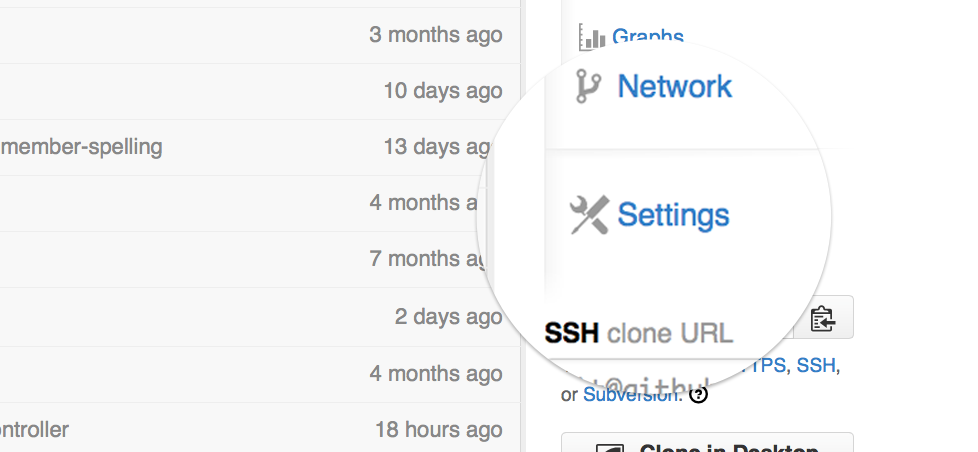
Scroll down to the GitHub Pages module. Press the Automatic Page Generator button.
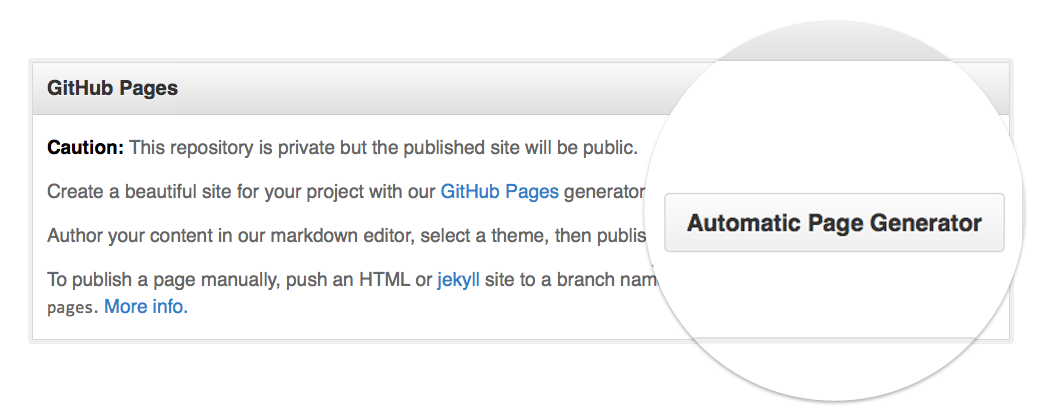
Use the editor to add content to your site. If you already have a README.md in your project, you can import that on the right hand side.
When you're done, click Continue to Layouts.
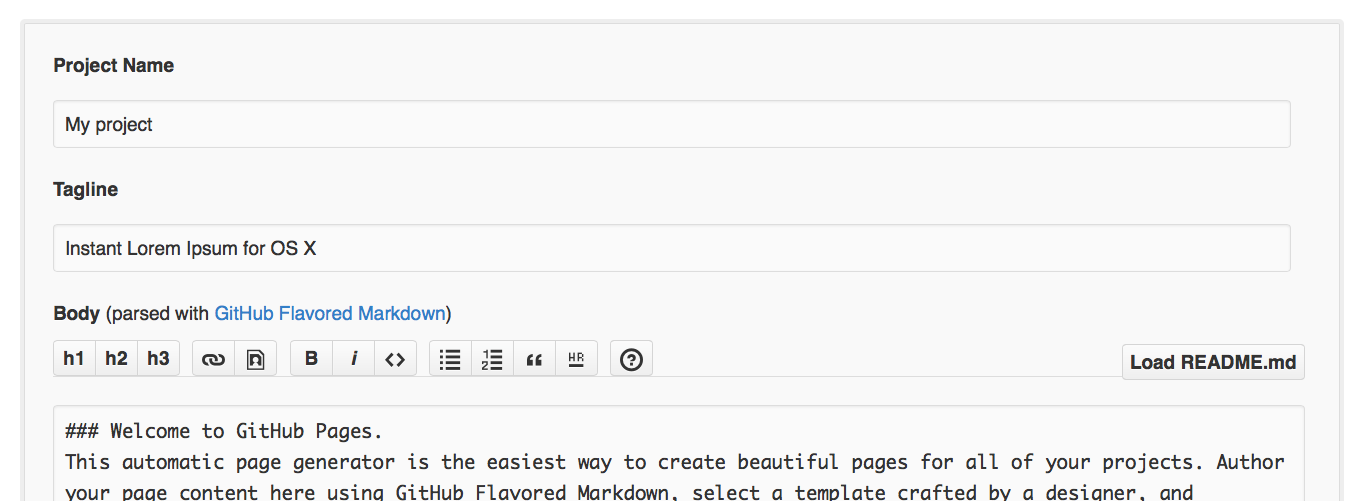
Choose between the themes in the carouselle at the top. When you're done, click the Publish button on the right hand side.
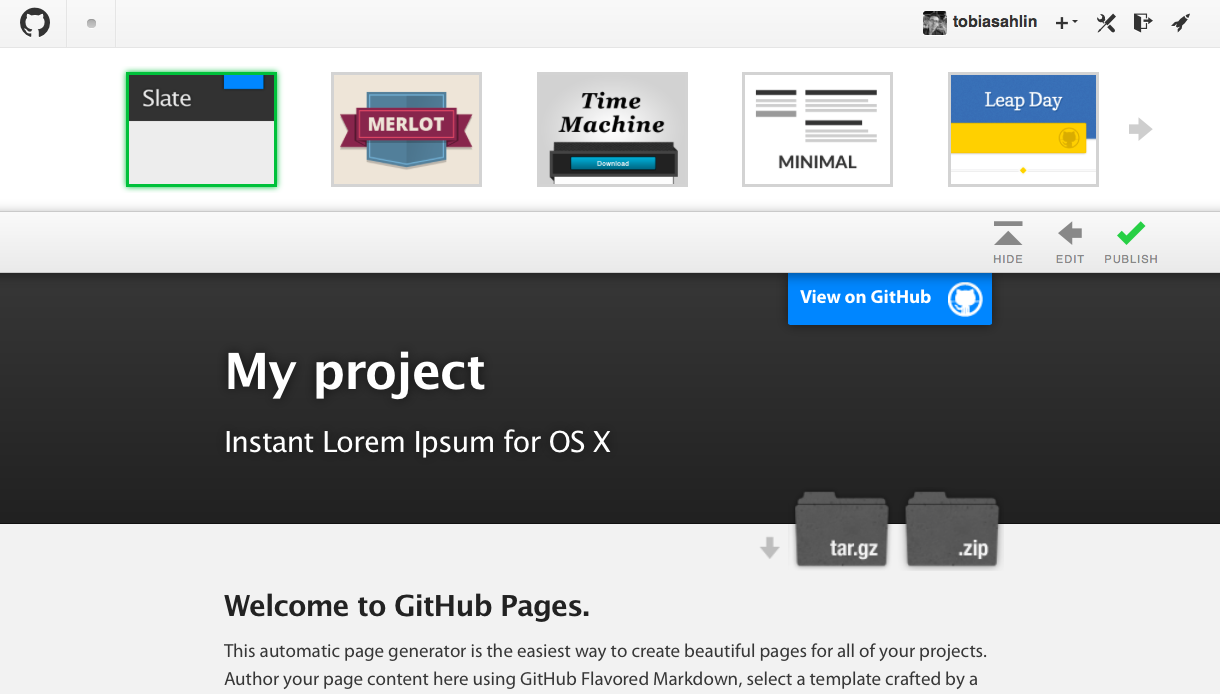
Fire up a browser and go to http://username.github.io/repository. Give it a couple of minutes for your page to show up—there will be a delay this very first time. In the future, changes will show up pretty much instantly.